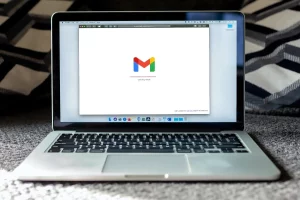One of the benefits of using Google products and services is that they are integrated with each other. For example, without leaving Gmail you can access Google Meet, Drive, Calendar, or other services. But this can be counterproductive. In other words, if you only want to check your email and don’t want to know anything else about the rest of Google’s products, which take up space on the screen, you can disable or remove them. How to get rid of those annoying Gmail tabs if you don’t want to know anything about Meet, Chat, or Spaces? Reed below.
How To Remove The Annoying Services?
Google wants to improve the Gmail browsing experience for all Workspace users. The company has announced plans to unify Gmail, Chat, and Meet in the same space to solve the terrible experience of floating windows when using some of these services in the current version. It will also integrate some changes in the interface and new functions. But if you’re not going to use them, they’re more like garbage than an assistant. Before you finally decide to use the mbox to Outlook converter and migrate forever, we will try to help you in removing the annoying services.
The Meet, Chat, and Spaces tabs are displayed by default in the Gmail window for iPhone and Android. They take up space and prevent you from seeing part of the mail messages you want to check. When you want to use any of these functions, Meet, Chat, or Spaces, you will do it from the left side menu of Gmail. Let’s remove them forever:
1. Disable the Chat and Spaces:
Find the three horizontal lines in the upper left corner of Gmail. Go down to Settings and enter your email address. Then scroll down to “Chat”. Disable the tumbler next to “Chat – Show the Chat and Spaces”. Thanks to this, we can get rid of two annoying Gmail tabs: Chat and Spaces.
2. Disable Meet:
We still have something to hide. To turn off the Meetings tab, we need to go back to Settings and find the “Meet – Show the Meet tab to make video calls”. Disable the tumbler and get rid of all the annoying tabs.
From now on, when you check your email in Gmail for iPhone and Android, you’ll only see the Messages tab. No more bottom bar showing Mail, Chat, Spaces, and Meet. If you want to see it again, you just have to repeat the process: go back to Settings and activate the option “Chat – Show the Chat and Spaces tabs”. You will also need to activate the option “Meet – Show the Meet tab to make video calls”.
As for the new integrated view for Gmail, the company has confirmed that its activation will be optional. Users using Workspace will be able to test the new interface and will have the option to disable it and return to the previous design through the Gmail settings.