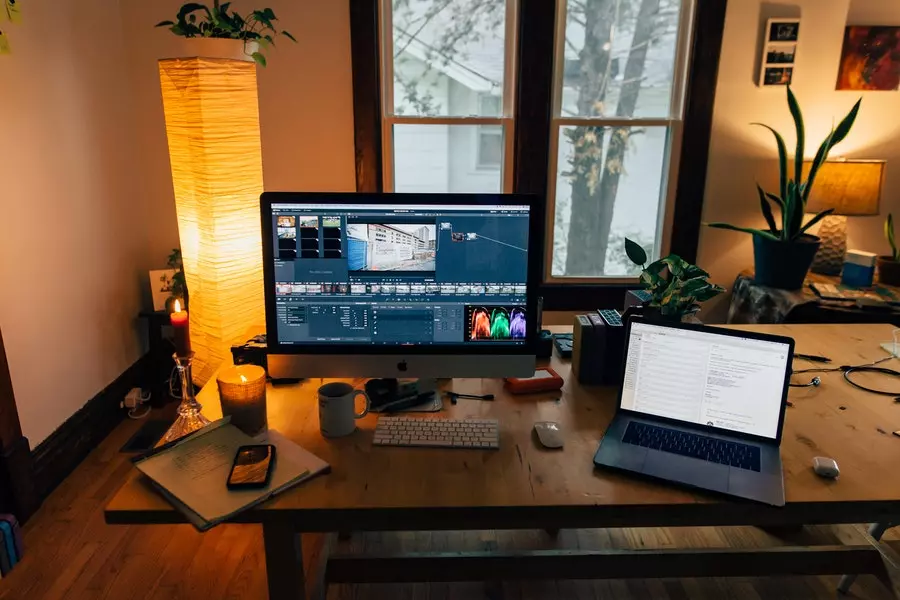
Editing a video is not easy. It takes plenty of effort and patience to edit a small video. Longer videos take almost five times the effort and time. So, as a beginner, where should you start?
Here are a few tips for beginners who are eager to get into video editing and captioning.
Choose The Perfect Video Editing Software
Choosing the right editing software is vital. When choosing, keep these points in mind.
- Choose an editing software that can automatically generate captions for your videos. Captioning is harder than you might think, and captioning by hand is a time-consuming process. If a video editor can auto-caption, it will save you a lot of time and hassle in the long run.
- When choosing a software service, think about customization options. Do you have special font requirements? Do you need certain special characters? Don’t settle for less than what exactly fits your needs.
- Also important: look for user-friendliness! Video editing is hard enough as it is—don’t waste energy trying to figure out how to use your video editor program every time you start up your computer. Find an easy-to-use program that makes sense for your skill level and needs.
- Last but not least: price! We all know how expensive life can be these days, so don’t overpay for something that doesn’t fit into your budget or make sense for the size of your business or organization.
Use The Auto-Captions Feature
It is vital to use captions in your videos for several reasons. Most viewers watch videos without sound, and using captions allows those viewers to see what you’re trying to say. In addition, captions make your video more accessible for people who are deaf or hard of hearing. Captions are also searchable, so they help your video show up in search queries that are related to the text in your captions.
You can use automatic captioning (also known as auto-captioning) on both Facebook and YouTube. Auto-captioning takes the audio from a video and produces a transcription automatically. It’s not perfect, however, so you’ll need to manually edit any mistakes that it makes. This process is simple: just hit “edit” on the caption box and change whatever doesn’t look right.
In case auto-captions do not work, you can edit them. BIGVU’s automatic captions for video feature will help add subtitles without you having to add them manually. You can also control the text scrolling speed and appearance. You do not need to use a heavy video editor to do all this.
Customize The Appearance Of The Subtitles
You can change the font, font size, and font color for any subtitle to make sure that it is easily visible in your video. The font can be customized with a selection of options from the “Font” drop-down menu at the top of your screen.
You can also move the subtitle in any direction and set it where you want it to be. Then, to change the duration of your subtitles display time, right-click on any subtitle and choose “Duration,” in which you can set or change its duration by dragging the right or left point.
Add Text To Your Video
Adding text can also help you make better videos. You can add subtitles for your audiences so that they will understand the video completely, and even more importantly, you can add texts to highlight some important points in the video, which will make your video more interesting and engaging.
Edit Your Video’s Colors
Video editing is not that difficult. You can easily use some basic software to edit the colors of your video. To do this, you have to change the hue, saturation, and luminance of your video.
You can also change the background color of your video by changing its color in a video player. That will make your videos look unique and colorful.
If you want to make your videos more attractive, you can try using an image editor to change the colors of different objects in your video. In this way, you will be able to create a unique visual effect for each scene of your video.
Increase Or Decrease The Speed Of The Scrolling Text
To increase or decrease the text speed, add less text. The shorter your message, the faster it will scroll across the screen. That can be a great way to fit your message into a short amount of time, but make sure you don’t go too fast; if you do, people won’t be able to read it.
These tips are basic and super simple. However, these are the basic building blocks you need to set up to become a professional video editor.



















![Fan Expo Chicago [Convention], Donald E. Stephens Convention Center, 16 Aug What You Need to Know](https://www.thefreemanonline.org/wp-content/uploads/2024/09/Fan-Expo-Chicago-Convention-Donald-E.-Stephens-Convention-Center-16-Aug-What-You-Need-to-Know-74x55.jpg)
![Error [err_http_headers_sent] Cannot Set Headers After They Are Sent to the Client How to Fix](https://www.thefreemanonline.org/wp-content/uploads/2024/09/Error-err_http_headers_sent-Cannot-Set-Headers-After-They-Are-Sent-to-the-Client-How-to-Fix--74x55.jpg)